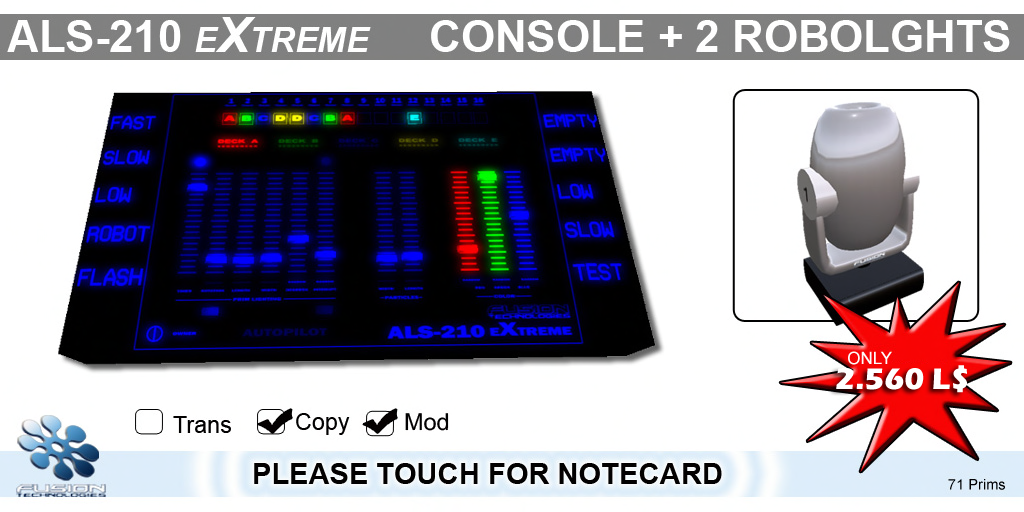
ALS-210 EXTREME
Introduction :
===================================
ALS is most powerfull lighting system in second life.
Its is so realistic and flexible, It gives you all the options you need ....
=======================================================================
Quick Start Guide for * ALS-210 EXTREME Console *
=======================================================================
Here i will explain how ALS-210 EXTREME Console works
THIS CONSOLE IS PRIM TOUCH CONSOLE DONT EXPECT ANY MENU
You must touch it ( click ) to work
--On the down left side of the console is the power button
--Nexto to the power you have some option
1)OWNER-Only owner can use the console
2)Everyone-All can use the console
3)Access list-Only authorized person can use the console (Edit console--->more--->content----->open access list note---->Write the avatar name.)
4)Group-Group members can use the console
--With the console comes 2 ALS Robotic Light 12CH
On the top of the console, you will see the endconectors of the 16 light channels, you can set the one or more lights to each channel. The Pro and Extreme versions can control up to 16 channels
at the same time. Under every channel you will see an interactive box that can take values from empty to A-B-C-D-E, those are the deck conectors. Pro and Extreme versions are equeped with 5 fully programable Decks. Every Deck working as a seperate console and controles the lights real time. as example ,1 deck is 1 lite console.
Under the Channel connectors, you will found the Deck Selector. you can select each deck by click on it, and you will see that the sliders will move up and down according to decks settings. Dont forget
that each deck is completaly intepentable from the others, so every setting you make is for the active deck.
So we have 16 Channels and 5 decks and we have to conect them. that is posible with the conectors under the channel list, if you start clicking the boxes under the channels, the box wills start to counting
from empty to A B C D E, that means, the current channel will transmit the settings from the assigned DECK.
To configure the channel u must click the side of the light where there is a number ,if u touch the upper side of the number it will increase if the down side it will dicrease.
The extreme version of the console, introduces the THEMES function and the AUTOPILOT. There are 10 themes located left and right of the main panel. When you make all the settings on all 5 decks, than
you can simply click and hold a Theme till it comes red. You will be asked then for a Theme name that you can type it in the public chat. If everyting goes corect you should see the theme turn green and active.
That will save all your current settings on that button with easy access. You can set diferent themes and switch from one to the other and see the whole lights settings change.
If you have many themes saved you can enable the autopilot function, this will switch from theme to theme random every 20 secs.
----About EQ's
With eq you can configure the lights
----Prim Lighting------
Timer=Is the generic timer, this controles how fast or slow the changes to the lights will made
Rotation=the rotation speed of the lights
Length=the length of the prim light beam
Width=controles the prim's cone width
Degrees= the positiion of the robotic head will move in degrees
Interupt= this is for the flasing , this timer will make the lights turn on and off if the button lower of the slider is active
every slider has the Random trigger under it, that means you can choose from the console to pick random values seperate for every option
------Particles-------
Width= the particles cones angle
Lenght=how far the particles will go
every slider has the Random trigger under it, that means you can choose from the console to pick random values seperate for every option
-----Color----
The color mixer is usefull to create your favorite color you want from the light to have
every slider has the Random trigger under it, that means you can choose from the console to pick random values seperate for every option
